Használati útmutató Thermaltake WaterRam RGB
Thermaltake
nincs kategorizálva
WaterRam RGB
Olvassa el alább 📖 a magyar nyelvű használati útmutatót Thermaltake WaterRam RGB (1 oldal) a nincs kategorizálva kategóriában. Ezt az útmutatót 5 ember találta hasznosnak és 3 felhasználó értékelte átlagosan 4.9 csillagra
Oldal 1/1
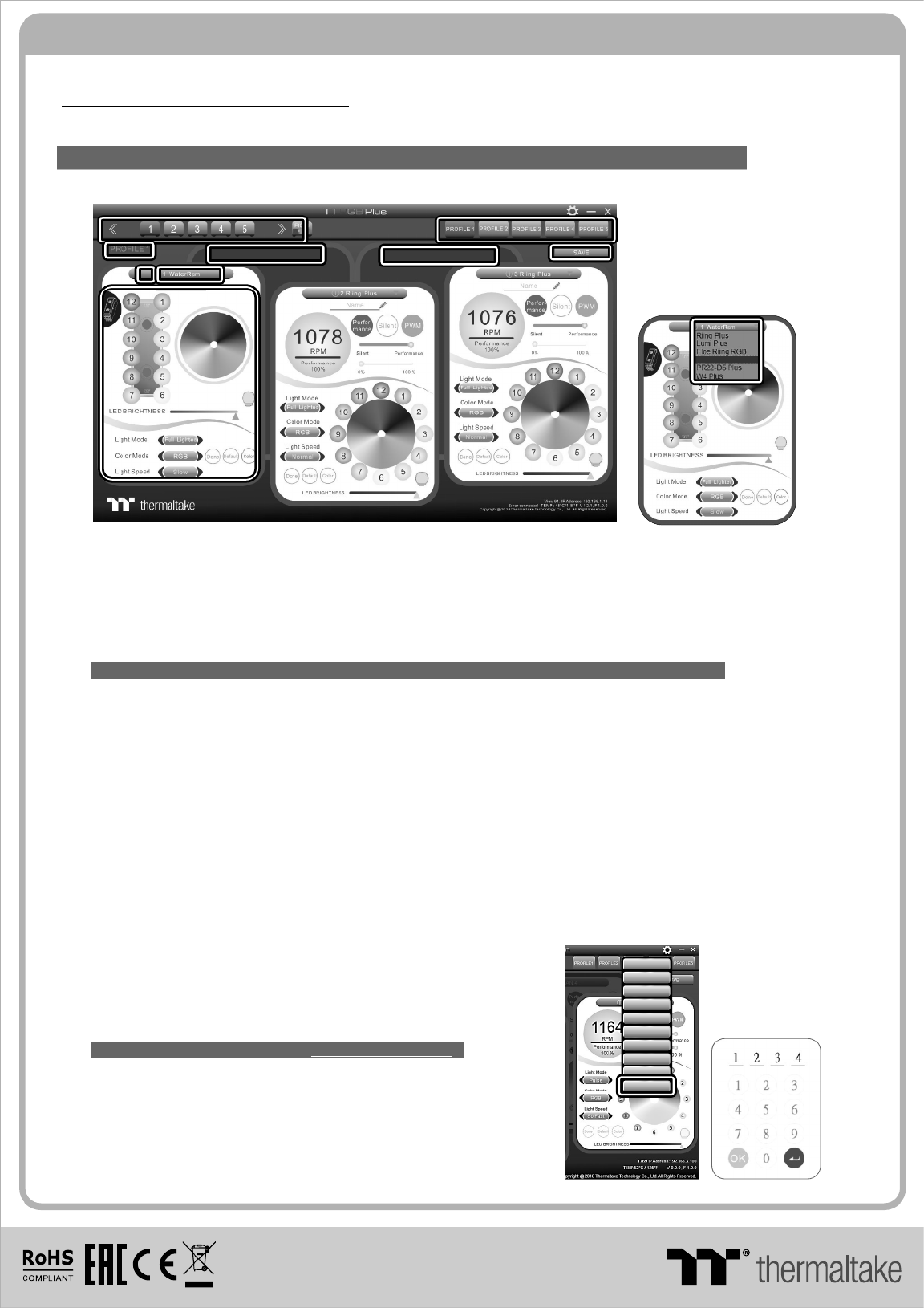
© 2019 Thermaltake Technology Co., Ltd. All Rights Reserved.
www.thermaltake.com
TT RGB Plus Software control interface
Please download software from Thermaltake Official website.
www.thermaltake.com/home.aspx
and search " " on the official website.TT RGB Plus
OS compatibility: Windows 7 / 8 / 8.1 / 10
1. Software User Interface
A. TT RGB Plus software Profile Setting
A-1 Set up a profile: Choose a Profile and set up the LED Lighting Mode,
then click the SAVE icon(A-3) to store your settings to the software.
A-2 Save a profile to controller: Select a profile and a controller,
then click the Save icon to assign the profile to the controller.
B. Follow the Installation Guide step 3, you can set up the number of the controller
C. LED Lighting Mode
C 1 LED Selection: set up the LEDs lighting, color, and speed-.
Light Mode: Choose a lighting mode
Color Mode: Choose the LEDs color
Light Speed: Set up the speed of the LEDs light
LED Spot & Color Palette: Choose the color of each of the individual LEDs by clicking the color palette
Done: Save your setting
Default: Reset the LED setting back to the default
Brightness: Drag the mouse to adjust LED light brightness.
LED On/Off: Click the LED Light icon to turn on or off the LED light
RGB Color Code: Enter the Decimal Code of Red, Green, and Blue to set the LEDs color
C-2 LED On/Off: User can switch off the LED control function in the software if the fan is not plug into the controller.
C-3 Drop-down list: click the product name to choice another you want.
D-1 & D-2. Product Selection: click the control panel to rotate it to the front
Full Lighted / Wave / Pulse / Ripple / Blink / Sound Control / RGB Spectrum / Flow / Thermal...
2. Mobile APP Connection Password
To connect the TT RGB Plus APP, please connect the PC to your
wireless first, and click the Password setting under the software
setting menu, set up your connection password. The TT RGB Plus
APP will ask for your password every time when starting the APP.
For more information please visit www.thermaltake.com
正體中文
Eng lishEng lish
正體中文
簡體中文
簡體中文
Deu tschDeu tsch
Fra nçais
Fra nçais
日本語
日本語
ไทย
ไทย
Auto Update OnAuto Update On
Pas sword O nPas sword O n
Pas sword :8888
Pas sword :8888
A
A
A
A-
-
-
-1
1
1
1A-1
A
A
A
A-
-
-
-2
2
2
2A-2
A
A
A
A-
-
-
-3
3
3
3A-3
B
B
B
BB
D
D
D
D-
-
-
-1
1
1
1D-1 D
D
D
D-
-
-
-2
2
2
2D-2
C
C
C
C-
-
-
-1
1
1
1C-1
C
C
C
C-
-
-
-2
2
2
2C-2 C
C
C
C-
-
-
-3
3
3
3C-3
When you open the software, choose the “WaterRam” in the drop-down list(C-3) first.
C
C
C
C-
-
-
-3
3
3
3C-3
Wa te rRa m
Termékspecifikációk
| Márka: | Thermaltake |
| Kategória: | nincs kategorizálva |
| Modell: | WaterRam RGB |
Szüksége van segítségre?
Ha segítségre van szüksége Thermaltake WaterRam RGB, tegyen fel kérdést alább, és más felhasználók válaszolnak Önnek
Útmutatók nincs kategorizálva Thermaltake

3 Január 2025

3 Január 2025

3 Január 2025

3 Január 2025

3 Január 2025

3 Január 2025

2 Január 2025

31 December 2025

18 December 2024

5 December 2024
Útmutatók nincs kategorizálva
- nincs kategorizálva WilTec
- nincs kategorizálva Vent-Axia
- nincs kategorizálva HN-Power
- nincs kategorizálva Tripp Lite
- nincs kategorizálva Mebby
- nincs kategorizálva Hurricane
- nincs kategorizálva Blue Sky
- nincs kategorizálva CSL
- nincs kategorizálva Ventus
- nincs kategorizálva ASA
- nincs kategorizálva Cudy
- nincs kategorizálva Primus
- nincs kategorizálva Grässlin
- nincs kategorizálva XP-PEN
- nincs kategorizálva ELTA Music
Legújabb útmutatók nincs kategorizálva

10 Április 2025

10 Április 2025

10 Április 2025

9 Április 2025

9 Április 2025

9 Április 2025

9 Április 2025

9 Április 2025

9 Április 2025

9 Április 2025