Használati útmutató CTA Digital PAD-AFS
CTA Digital
nincs kategorizálva
PAD-AFS
Olvassa el alább 📖 a magyar nyelvű használati útmutatót CTA Digital PAD-AFS (1 oldal) a nincs kategorizálva kategóriában. Ezt az útmutatót 22 ember találta hasznosnak és 11.5 felhasználó értékelte átlagosan 4.9 csillagra
Oldal 1/1
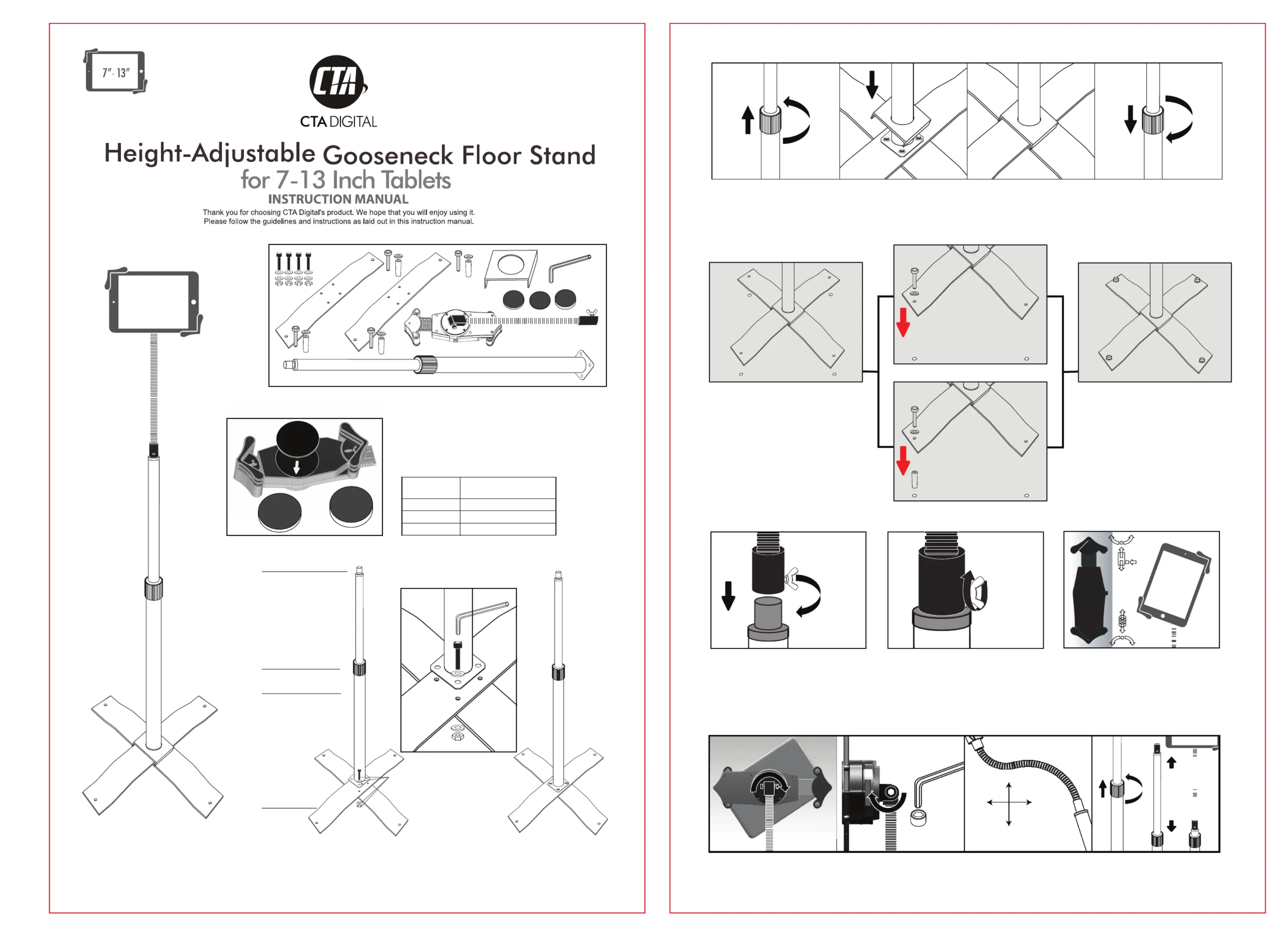
Select the appropriate foam pad according to the thickness of
your tablet (or tablet in its case), then press adhesive side into
center of the tablet holder.
Use this table to determine the appropriate foam pad to
use with your tablet.
Note: sizes refer to total tablet size with or without a case.
Foam Pad
Thickness
1mm
5mm
10mm
Tablet Thickness
0.51-0.91in / 13-23mm
0.31-0.71in / 8-18mm
0.67-1.06in / 17-27mm
1mm Foam Pad
5mm
Foam
Pad
10mm
Foam
Pad
1).Attaching Foam Pad to Tablet Holder
PAD-AFS
SUPPORT@CTADIGITAL.COM
Gooseneck flexes by hand.To adjust the height of the pole,
turn plastic cover counter-clockwise and raise or lower the pole
to desired height. Turn clockwise again to lock it in place.
Allen Key
360 rotation
o
270 rotation
o
Multi
direction
flexing
Use the Allen key to tighten and loosen the
gooseneck connection screw, adjusting ease of
rotation in the tablet holder.
5.Adjustment:
4. Connecting the Tablet Holder to the Pole and Installing Your Device
Press button on side of tablet holder to
slide open. Insert your tablet against
spring arm,then slide other end back
down.
Screw the gooseneck onto the metal
connection of the pole by turning
clockwise.
Turn the Y screw clockwise to tighten
the connection.
Note: if Y screw is already in,
unscrew before attaching gooseneck.
Gooseneck
Metal Connection
Y Screw
Y Screw
Instructions:
2. Base Assembly and Connecting the Metal Cover:
METAL CONNECTION
HEIGHT
ADJUSTMENT
KNOB
POLE
METAL
CROSS BASE X 2
CONNECTION SCREW BOLT,
WASHERS AND NUT
Pole Assembly and Pole Nut
Cross Base Sections (2)
Allen Key
4. Rotate the grip counter clockwise to
loosen completely and remove from top
of pole.
5. Place the square metal cover over
the top of the pole and slide down to
stand base.
6. Place grip back over stand pole
and tighten.
3. Connecting the Stand to the Floor (Optional)
1. Use a pencil to mark holes on the
floor aligned with holes in the stand,
then drill. If using plastic inserts,hole
diameter should be around 8mm.
If not using plastic inserts,hole
diameter should be around 5.5mm.
Without plastic insert
Use the plastic insert
2. Put a floor screw through a
washer and align with hole,
then use the Allen key to screw
into the floor.
2. Put a plastic insert
into the floor hole. Put a screw
through a washer and align
with hole, then use Allen key
to screw into the floor.
3. Repeat step 2 for remaining holes.
1). Place the metal base pieces with the higher piece on top of the cross base. Align the holes at the bottom of the pole with
the holes on the cross base.
2). Insert a screw bolt with a washer into each of 4 holes. Place another washer on the underside of each screw bolts.
3). Grip the nut on the underside with one hand,and use the other to tighten each screw with Allen key. Repeat to tighten all
four screw bolts.
Package Contents:
Floor Screw
Plastic Inserts
Washer
Termékspecifikációk
| Márka: | CTA Digital |
| Kategória: | nincs kategorizálva |
| Modell: | PAD-AFS |
Szüksége van segítségre?
Ha segítségre van szüksége CTA Digital PAD-AFS, tegyen fel kérdést alább, és más felhasználók válaszolnak Önnek
Útmutatók nincs kategorizálva CTA Digital

6 Január 2025

28 December 2024

12 December 2024

11 December 2024

11 December 2024

11 December 2024

11 December 2024

11 December 2024

11 December 2024

11 December 2024
Útmutatók nincs kategorizálva
- nincs kategorizálva ADDAC System
- nincs kategorizálva Somfy
- nincs kategorizálva MBM
- nincs kategorizálva Tripp Lite
- nincs kategorizálva Sonicsmith
- nincs kategorizálva Skullcandy
- nincs kategorizálva Sunwoda
- nincs kategorizálva Bēm Wireless
- nincs kategorizálva J.P. Instruments
- nincs kategorizálva Highpoint
- nincs kategorizálva Quik Lok
- nincs kategorizálva Gram
- nincs kategorizálva Hellberg
- nincs kategorizálva Kayoba
- nincs kategorizálva Bentley
Legújabb útmutatók nincs kategorizálva

10 Április 2025

10 Április 2025

10 Április 2025

9 Április 2025

9 Április 2025

9 Április 2025

9 Április 2025

9 Április 2025

9 Április 2025

9 Április 2025