Használati útmutató CTA Digital PAD-SHFSW
CTA Digital
nincs kategorizálva
PAD-SHFSW
Olvassa el alább 📖 a magyar nyelvű használati útmutatót CTA Digital PAD-SHFSW (1 oldal) a nincs kategorizálva kategóriában. Ezt az útmutatót 18 ember találta hasznosnak és 9.5 felhasználó értékelte átlagosan 4.8 csillagra
Oldal 1/1
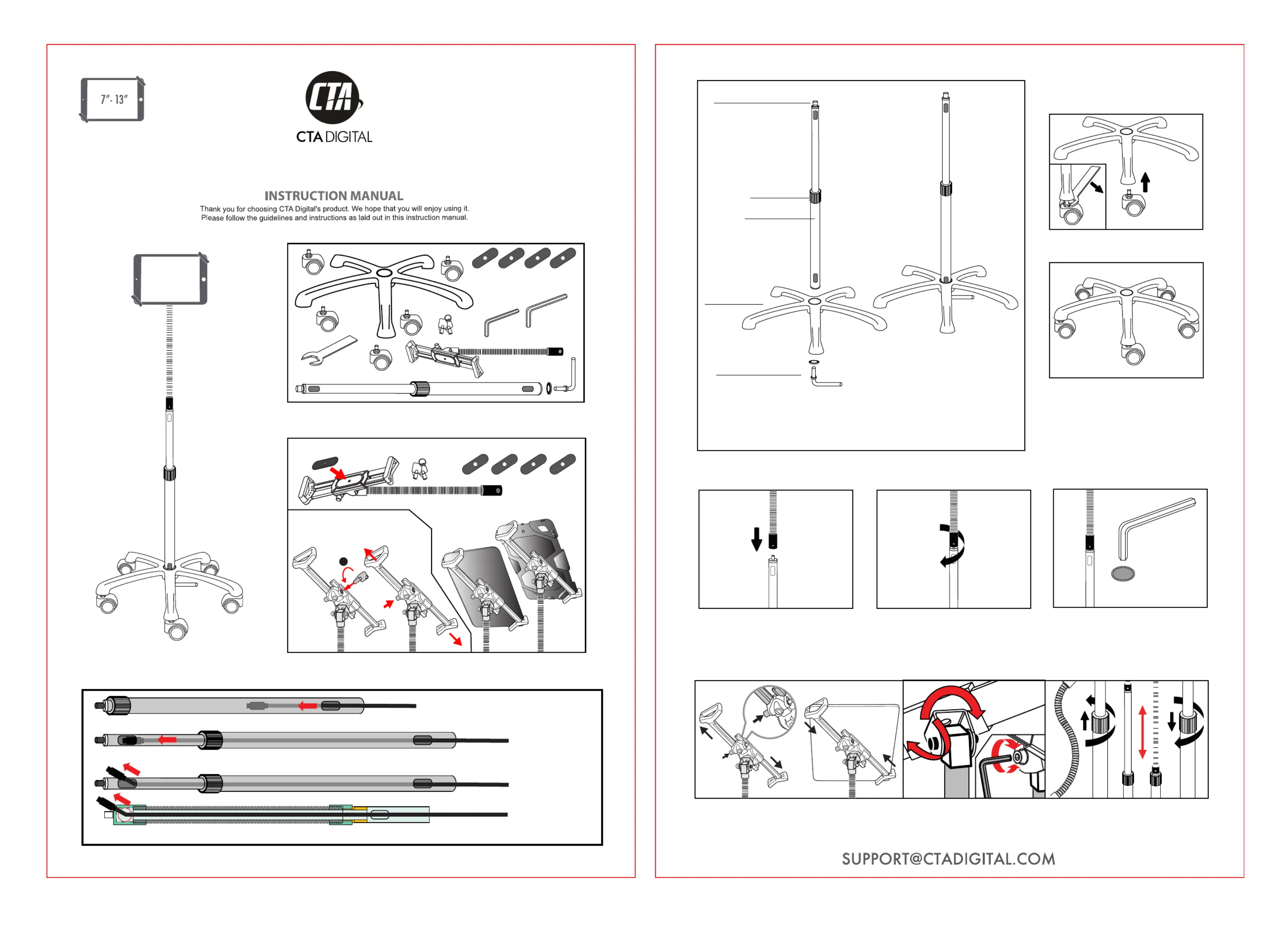
for 7-13 Inch Tablets
PAD-SHFSW
Heavy-Duty Medical Mobile Floor Stand (White)
Instructions:
Package Contents:
1.Unlock the Security Holder
2
The optional foam pads(1,5,10,15mm)
allow you to install your tablet with or
without a case
2.Isert the key into the lock slot.
3.Press and hold on the release button
to unlock the holder.
1mm 5mm
10mm 15mm
1.Select and stick on the correct foam pad according to the thickness of your tablet.
Foam Pads
1mm 5mm 10mm 15mm
2.Going the Cable Through the Cable Routings on the Pole
1.Put the top pole to the lowest position,insert the cable into the cable routing on the bottom pole and push inward.
2.Draw out the top pole and continue to push inward the cable until the cable head is visible through the cable routing on the top pole .
3.Draw out the cable head from the cable routing on the top pole .This product allows you to go through the cable on the top of the gooseneck.
This product allows you to go through the cable from the cable routings on the pole and gooseneck.
3.Stand Assembly:
4.Connecting the Gooseneck Tablet Holder
1. Insert the pole into the center of the heavy duty base.
2. Place metal washer over tightening screw rod, then screw into the
bottom side of the stand base center, turning clockwise to tighten.
2. Turn clockwise to screw down until tight.
METAL CONNECTION
HEAVY DUTY BASE
HEIGHT
ADJUSTMENT
KNOB
POLE
METAL WASHER &
TIGHTENING SCREW ROD
Attaching wheels:
Connect wheels to stand base before attaching pole.
Screw wheels into floor base by hand,
then use wrench to tighten.
3.Use the smaller Allen key to tighten the
small meter screw inside the gooseneck.
Note: if meter screw is already in, unscrew
before attaching gooseneck in step 2.
1. Place the gooseneck over metal
connection on the pole.
5. Installing your Device and Adjusting the Tablet Holder
1.
Press and hold on the release button to unlock the
holder,place tablet against corner then slide in
until snug.
2. Use Allen key to adjust tension at point of
connection between the tablet holder and
gooseneck,flex the gooseneck to adjust the view
angle according to your needs.
Allen Key
360 rotation
o
270
rotation
o
Multi
direction
flexing
3. Rotate plastic grip counter-clockwise
to loosen, then adjust pole to desired
height. Rotate plastic grip clockwise to
tighten.
Tablet
Gooseneck
Metal
Connection
Allen Key
Termékspecifikációk
| Márka: | CTA Digital |
| Kategória: | nincs kategorizálva |
| Modell: | PAD-SHFSW |
Szüksége van segítségre?
Ha segítségre van szüksége CTA Digital PAD-SHFSW, tegyen fel kérdést alább, és más felhasználók válaszolnak Önnek
Útmutatók nincs kategorizálva CTA Digital

6 Január 2025

28 December 2024

12 December 2024

11 December 2024

11 December 2024

11 December 2024

11 December 2024

11 December 2024

11 December 2024

11 December 2024
Útmutatók nincs kategorizálva
- nincs kategorizálva VARI-LITE
- nincs kategorizálva X-Lite
- nincs kategorizálva Bodum
- nincs kategorizálva Ozone
- nincs kategorizálva Drawmer
- nincs kategorizálva Batavia
- nincs kategorizálva Kunft
- nincs kategorizálva Soma
- nincs kategorizálva Mount-It!
- nincs kategorizálva Ember
- nincs kategorizálva Dals
- nincs kategorizálva Triton
- nincs kategorizálva Ocean Matrix
- nincs kategorizálva Vacmaster
- nincs kategorizálva Robinhood
Legújabb útmutatók nincs kategorizálva

10 Április 2025

10 Április 2025

10 Április 2025

9 Április 2025

9 Április 2025

9 Április 2025

9 Április 2025

9 Április 2025

9 Április 2025

9 Április 2025