Használati útmutató CTA Digital PAD-AUTICC
CTA Digital
nincs kategorizálva
PAD-AUTICC
Olvassa el alább 📖 a magyar nyelvű használati útmutatót CTA Digital PAD-AUTICC (1 oldal) a nincs kategorizálva kategóriában. Ezt az útmutatót 13 ember találta hasznosnak és 7 felhasználó értékelte átlagosan 4.8 csillagra
Oldal 1/1
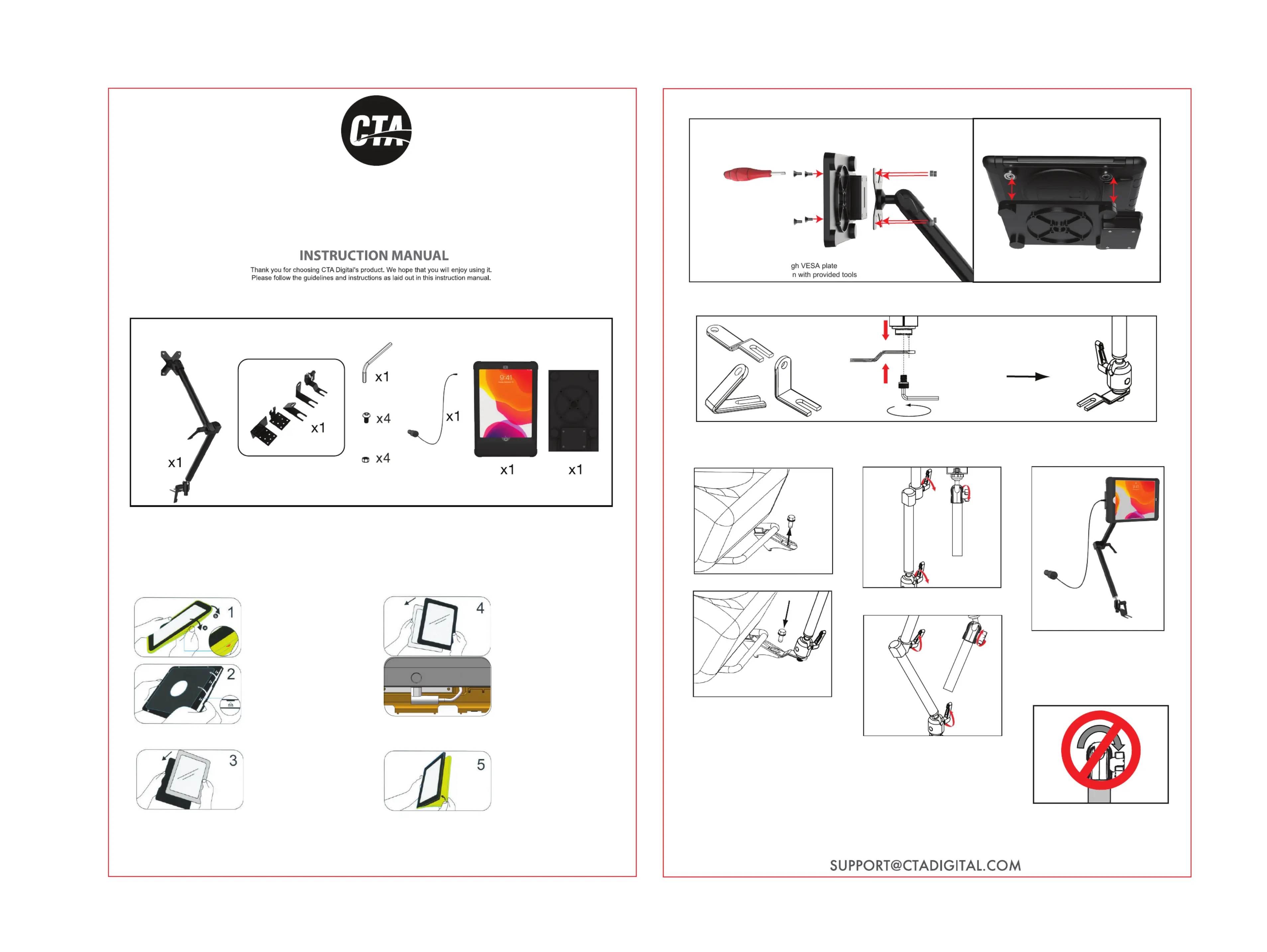
for iPad 8th Gen 10.2, iPad Pro 10.5 and iPad Air3
PAD-AUTICC
Vehicle Mount with Inductive Charging Case Kit
Package Contents:
Instructions:
2. Align Vehicle Seat Rail Clamp and the
Allen Key
Screw
Vechicle Mount and Screw as shown in
diagram above. Use Allen Key to screw together.
4. Installing Vehicle Seat Rail Clamp to the Vechile Rail
Because each vehicle is different, you will need to determine which included seat rail clamp is best for you.
1. Choose the base with the
angle that matches your needs.
Combine nuts and bolts throu
from the front & back as show
3. Place Tablet into Dock
Align the magnets. Please align the battery pack to the
battery pad on the right side so tablet will charge properly.
*Disclaimer - Ball Joint Warning
DO NOT attempt to adjust, tilt, or rotate
any ball socket joints while it is fully
tightened. Any such action will result in
possible damage and loss of integrity of
product functioning at full capacity.
Manufacturer will not be responsible for
any such actions by any person.
8.Adjusting Ball Joints
CAUTION! PLEASE READ
BEFORE USE!
5.Installing Vechicle Mount
to your Vechicle Seat Rail
Loose the bolt of the seat rail.
Install the assembled Vechicle Seat Rail
Clamp and Base set on the seat rail and
screw back the bolt.
6.Adjusting the Flex Arm
Joint for Preferred Positions
Twist the SCREW KNOB (Both or Either)
counter-clockwise to release the connection.
Adjust the arm to your preferred position and then
tighten the SCREW KNOB clockwise .
1. Peel the external
silicone sleeve from
the internal hard
case.
2. To open internal hard
case, apply gentle
pressure to the small
clips (as shown to the
left). The case will open
with all (4) sides are
unclipped.
3. Insert tablet into the back
portion of the hard cover.
4. Once tablet is in the back
portion of the case, look to the
bottom and plug the charging
cable into the power socket of
the tablet. After, place the
internal hard case front cover
on the top of the case and clip
all (4) sides shut around the
case.
5. Place on the external
silicone rubber sleeve over the
hard case again.
2. Attach VESA Plate to Dock
1. Located Tablet Case and Insert Device
7.Plug in Power Cord from
Dock Port into Vehicle
Termékspecifikációk
| Márka: | CTA Digital |
| Kategória: | nincs kategorizálva |
| Modell: | PAD-AUTICC |
Szüksége van segítségre?
Ha segítségre van szüksége CTA Digital PAD-AUTICC, tegyen fel kérdést alább, és más felhasználók válaszolnak Önnek
Útmutatók nincs kategorizálva CTA Digital

6 Január 2025

28 December 2024

12 December 2024

11 December 2024

11 December 2024

11 December 2024

11 December 2024

11 December 2024

11 December 2024

11 December 2024
Útmutatók nincs kategorizálva
- nincs kategorizálva Otolift
- nincs kategorizálva Pawa
- nincs kategorizálva Vivo
- nincs kategorizálva Steiner
- nincs kategorizálva EarFun
- nincs kategorizálva Ibico
- nincs kategorizálva AvaTime
- nincs kategorizálva Newstar
- nincs kategorizálva Harvia
- nincs kategorizálva Therm-a-Rest
- nincs kategorizálva Beper
- nincs kategorizálva DreamGEAR
- nincs kategorizálva Gastroback
- nincs kategorizálva QOMO
- nincs kategorizálva AquaMAX
Legújabb útmutatók nincs kategorizálva

10 Április 2025

10 Április 2025

10 Április 2025

9 Április 2025

9 Április 2025

9 Április 2025

9 Április 2025

9 Április 2025

9 Április 2025

9 Április 2025