Használati útmutató CTA Digital PAD-SICCB
CTA Digital
nincs kategorizálva
PAD-SICCB
Olvassa el alább 📖 a magyar nyelvű használati útmutatót CTA Digital PAD-SICCB (3 oldal) a nincs kategorizálva kategóriában. Ezt az útmutatót 13 ember találta hasznosnak és 7 felhasználó értékelte átlagosan 4.9 csillagra
Oldal 1/3
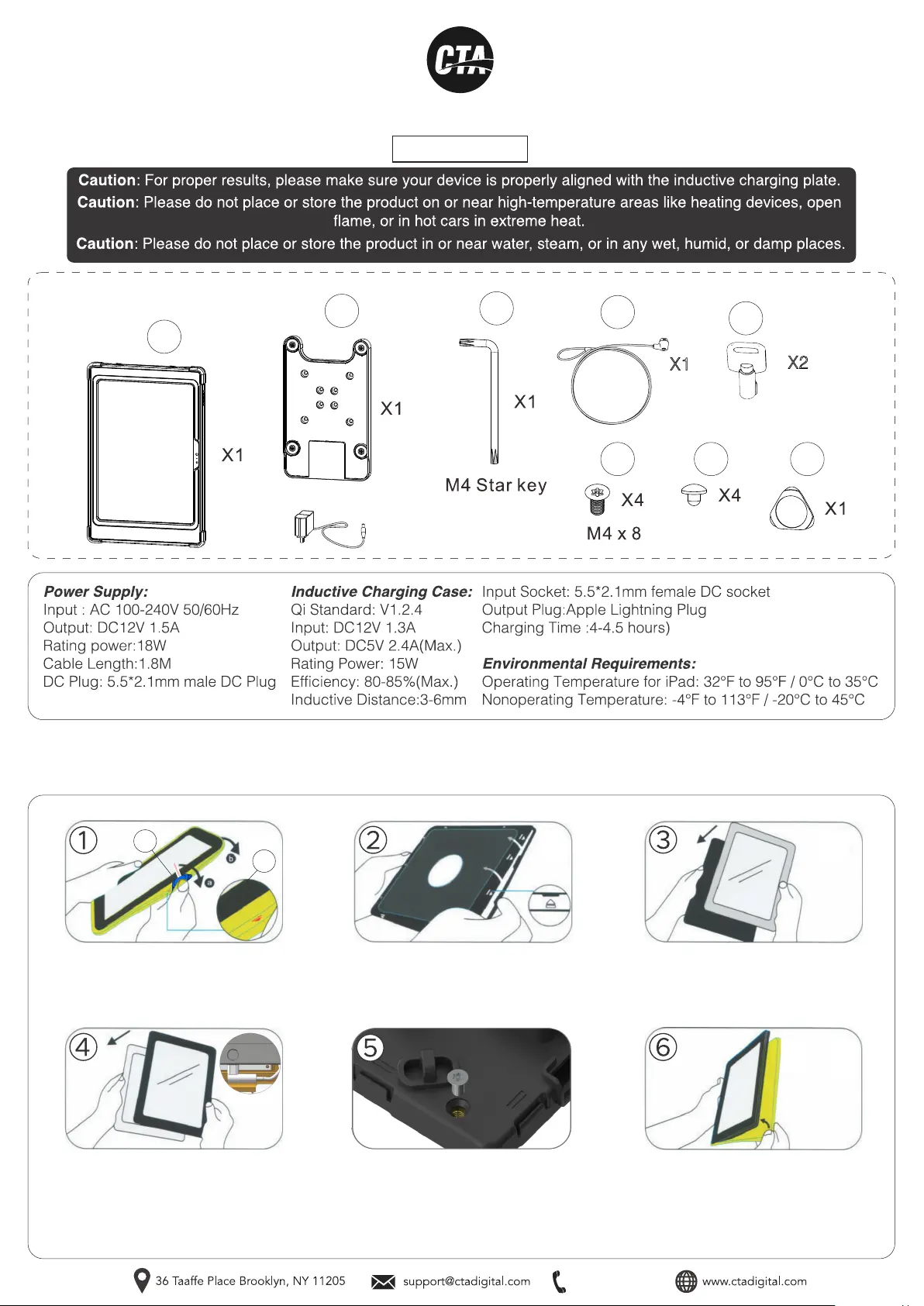
888-733-4448
PAD-SICCB
INSTALLATION - MANUAL
INSTALLATION:
1. Inserting Tablet into Enclosure
Wireless Inductive Charging Case w/ Security Lock
A
B
E F
C
D
E
X2
D
X1
CONTENTS:
Once the tablet device is inside, plug
the charging cable into the power
socket. Then place the internal front
(hard) cover on top of the case, and
gently clip all four sides shut.
Tighten the anti-theft screw with
the included star key (C) if you
want the case security.
Reinstall the external silicone
rubber sleeve.
Peel the external silicone sleeve
from the internal hard case using
component (F).
To open case, apply gentle pressure to
the small clips (noted on the diagram by
arrows). The internal hard case will
open when all four sides are unclipped.
Insert the iPad into the back
portion of the hard cover.
A
F
Termékspecifikációk
| Márka: | CTA Digital |
| Kategória: | nincs kategorizálva |
| Modell: | PAD-SICCB |
Szüksége van segítségre?
Ha segítségre van szüksége CTA Digital PAD-SICCB, tegyen fel kérdést alább, és más felhasználók válaszolnak Önnek
Útmutatók nincs kategorizálva CTA Digital

6 Január 2025

28 December 2024

12 December 2024

11 December 2024

11 December 2024

11 December 2024

11 December 2024

11 December 2024

11 December 2024

11 December 2024
Útmutatók nincs kategorizálva
- nincs kategorizálva Palmako
- nincs kategorizálva Greenworks
- nincs kategorizálva Varta
- nincs kategorizálva TomTom
- nincs kategorizálva Seecode
- nincs kategorizálva DPM
- nincs kategorizálva Fulltone
- nincs kategorizálva Sauber
- nincs kategorizálva Autodesk
- nincs kategorizálva Strymon
- nincs kategorizálva Mamas & Papas
- nincs kategorizálva Omnitron Systems
- nincs kategorizálva Bahr
- nincs kategorizálva Panta
- nincs kategorizálva Luxul
Legújabb útmutatók nincs kategorizálva

10 Április 2025

10 Április 2025

10 Április 2025

9 Április 2025

9 Április 2025

9 Április 2025

9 Április 2025

9 Április 2025

9 Április 2025

9 Április 2025